Bluetooth connection of your desktop to any other audio devices such as speaker, woofer etc. is important task whenever you want to listen music in loud and low frequency sound. But when your desktop has problem of no appearing bluetooth icon in your desktop taskbar, it will make you feel upset.
In this post, you will learn how to solve the problem of not appearing bluetooth icon on taskbar and enable the disabled bluetooth button on your desktop. For this you will follow following steps:
Let me make you clear that no internet or wifi is required for doing this setting. You can obviously do it offline. And it works with 100% sure.
1. Check well whether bluetooth icon is appearing on desktop taskbar or not.
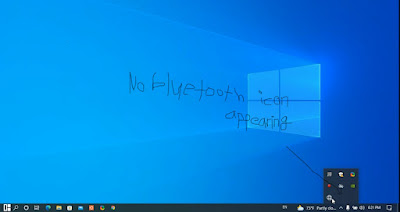
2. If not, search for 'Bluetooth and other devices Settings' on search bar of taskbar.
3. Click on it and let the settings interface open.
4. Scroll down and click on 'Additional Troubleshooters', after it opens, you will see many options for settings.
5. Scroll down and look for 'Bluetooth', on 'Find and Fix other problems' section.
6. Click on Bluetooth option, then 'Run the Troubleshooter' option will appear.
7. Click on this option, then another interface will open, where you can see the bluetooth icon.
8. First of all, it says 'Detecting Problems'. It checks for bluetooth capability. It may take 1 to 2 minutes to check and detect the problems, depending upon speed of your device. Alert: Do not click on 'Cancel' button.
9. After 1 or 2 minutes, you will see the instruction saying 'Reinstall Devices', that is, 'Reinstall Bluetooth USB Adapter'.
10. You may two option here, (i) Apply this Fix and (ii) Skip this Fix.
11. If you click on Skip this Fix, the bluetooth interface will close, and you will have nothing to do. But your problem of connecting bluetooth device will remain as it is. So, click on 'Apply this Fix', to solve the problem
12. Then you will see there, 'Resolving Problems' or 'Resetting Bluetooth adapter'.
13. It may take less than a minute to complete the task. Do wait until the task is complete.
14. Meanwhile, you can bluetooth icon on your desktop taskbar. If you have connection bluetooth device on your desktop, it reconnects automatically when the problem is solved if the device is switched on.
15. Wow, Done. Close the Bluetooth interface. Enjoy the audio you want to listen.
You can use this method many times as the problem occurs. It works 100% sure and no internet is required for solving this problem.

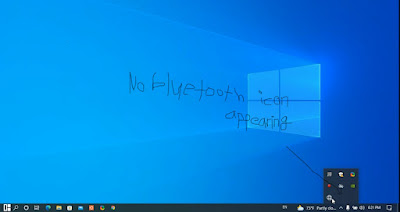




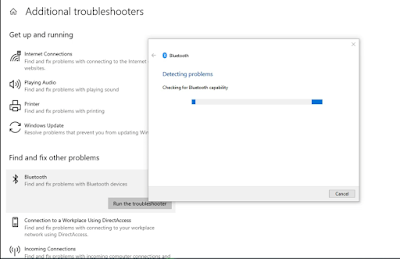





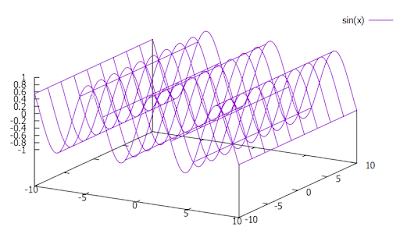
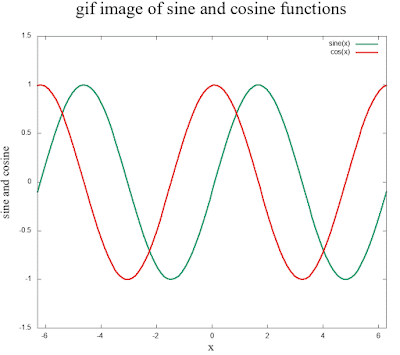

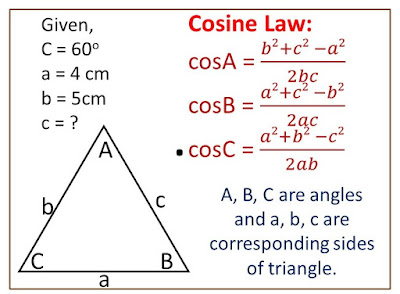

Comments
Post a Comment